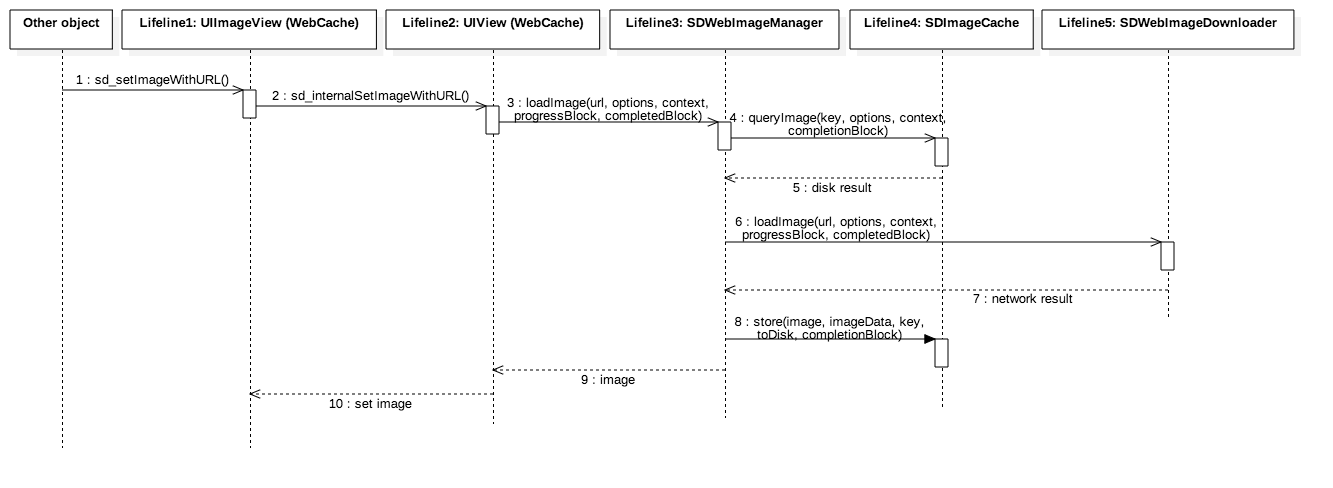20 KiB

This library provides an async image downloader with cache support. For convenience, we added categories for UI elements like UIImageView, UIButton, MKAnnotationView.
Features
- Categories for
UIImageView,UIButton,MKAnnotationViewadding web image and cache management - An asynchronous image downloader
- An asynchronous memory + disk image caching with automatic cache expiration handling
- A background image decompression to avoid frame rate drop
- Progressive image loading (including animated image, like GIF showing in Web browser)
- Thumbnail image decoding to save CPU && Memory for large images
- Extendable image coder to support massive image format, like WebP
- Full-stack solution for animated images which keep a balance between CPU && Memory
- Customizable and composable transformations can be applied to the images right after download
- Customizable and multiple caches system
- Customizable and multiple loaders system to expand the capabilities, like Photos Library
- Image loading indicators
- Image loading transition animation
- A guarantee that the same URL won't be downloaded several times
- A guarantee that bogus URLs won't be retried again and again
- A guarantee that main thread will never be blocked
- Modern Objective-C and better Swift support
- Performances!
Supported Image Formats
- Image formats supported by Apple system (JPEG, PNG, TIFF, HEIC, ...), including GIF/APNG/HEIC animation
- WebP format, including animated WebP (use the SDWebImageWebPCoder project)
- Support extendable coder plugins for new image formats like BPG, AVIF. And vector format like PDF, SVG. See all the list in Image coder plugin List
Additional modules and Ecosystem
In order to keep SDWebImage focused and limited to the core features, but also allow extensibility and custom behaviors, during the 5.0 refactoring we focused on modularizing the library. As such, we have moved/built new modules to SDWebImage org.
SwiftUI
SwiftUI is an innovative UI framework written in Swift to build user interfaces across all Apple platforms.
We support SwiftUI by building a brand new framework called SDWebImageSwiftUI, which is built on top of SDWebImage core functions (caching, loading and animation).
The new framework introduce two View structs WebImage and AnimatedImage for SwiftUI world, ImageIndicator modifier for any View, ImageManager observable object for data source. Supports iOS 13+/macOS 10.15+/tvOS 13+/watchOS 6+ and Swift 5.1. Have a nice try and provide feedback!
Coders for additional image formats
- SDWebImageWebPCoder - coder for WebP format. Based on libwebp
- SDWebImageHEIFCoder - coder for HEIF format, iOS 8+/macOS 10.10+ support. Based on libheif
- SDWebImageBPGCoder - coder for BPG format. Based on libbpg
- SDWebImageFLIFCoder - coder for FLIF format. Based on libflif
- SDWebImageAVIFCoder - coder for AVIF (AV1-based) format. Based on libavif
- SDWebImagePDFCoder - coder for PDF vector format. Using built-in frameworks
- SDWebImageSVGCoder - coder for SVG vector format. Using built-in frameworks
- SDWebImageLottieCoder - coder for Lottie animation format. Based on rlottie
- and more from community!
Custom Caches
- SDWebImageYYPlugin - plugin to support caching images with YYCache
- SDWebImagePINPlugin - plugin to support caching images with PINCache
Custom Loaders
- SDWebImagePhotosPlugin - plugin to support loading images from Photos (using
Photos.framework) - SDWebImageLinkPlugin - plugin to support loading images from rich link url, as well as
LPLinkView(usingLinkPresentation.framework)
Integration with 3rd party libraries
- SDWebImageLottiePlugin - plugin to support Lottie-iOS, vector animation rending with remote JSON files
- SDWebImageSVGKitPlugin - plugin to support SVGKit, SVG rendering using Core Animation, iOS 8+/macOS 10.10+ support
- SDWebImageFLPlugin - plugin to support FLAnimatedImage as the engine for animated GIFs
- SDWebImageYYPlugin - plugin to integrate YYImage & YYCache for image rendering & caching
Community driven popular libraries
- FirebaseUI - Firebase Storage binding for query images, based on SDWebImage loader system
- react-native-fast-image - React Native fast image component, based on SDWebImage Animated Image solution
- flutter_image_compress - Flutter compresses image plugin, based on SDWebImage WebP coder plugin
Make our lives easier
- libwebp-Xcode - A wrapper for libwebp + an Xcode project.
- libheif-Xcode - A wrapper for libheif + an Xcode project.
- libavif-Xcode - A wrapper for libavif + an Xcode project.
- and more third-party C/C++ image codec libraries with CocoaPods/Carthage/SwiftPM support.
You can use those directly, or create similar components of your own, by using the customizable architecture of SDWebImage.
Requirements
- iOS 8.0 or later
- tvOS 9.0 or later
- watchOS 2.0 or later
- macOS 10.10 or later (10.15 for Catalyst)
- Xcode 10.0 or later
Backwards compatibility
- For iOS 7, macOS 10.9 or Xcode < 8, use any 4.x version up to 4.4.6
- For macOS 10.8, use any 4.x version up to 4.3.0
- For iOS 5 and 6, use any 3.x version up to 3.7.6
- For iOS < 5.0, please use the last 2.0 version.
Getting Started
- Read this Readme doc
- Read the How to use section
- Read the Latest Documentation and CocoaDocs for old version
- Try the example by downloading the project from Github or even easier using CocoaPods try
pod try SDWebImage - Read the Installation Guide
- Read the SDWebImage 5.0 Migration Guide to get an idea of the changes from 4.x to 5.x
- Read the SDWebImage 4.0 Migration Guide to get an idea of the changes from 3.x to 4.x
- Read the Common Problems to find the solution for common problems
- Go to the Wiki Page for more information such as Advanced Usage
Who Uses It
- Find out who uses SDWebImage and add your app to the list.
Communication
- If you need help, use Stack Overflow. (Tag 'sdwebimage')
- If you'd like to ask a general question, use Stack Overflow.
- If you found a bug, open an issue.
- If you have a feature request, open an issue.
- If you need IRC channel, use Gitter.
Contribution
- If you want to contribute, read the Contributing Guide
- For development contribution guide, read the How-To-Contribute
- For understanding code architecture, read the Code Architecture Analysis
How To Use
- Objective-C
#import <SDWebImage/SDWebImage.h>
...
[imageView sd_setImageWithURL:[NSURL URLWithString:@"http://www.domain.com/path/to/image.jpg"]
placeholderImage:[UIImage imageNamed:@"placeholder.png"]];
- Swift
import SDWebImage
imageView.sd_setImage(with: URL(string: "http://www.domain.com/path/to/image.jpg"), placeholderImage: UIImage(named: "placeholder.png"))
- For details about how to use the library and clear examples, see The detailed How to use
Animated Images (GIF) support
In 5.0, we introduced a brand new mechanism for supporting animated images. This includes animated image loading, rendering, decoding, and also supports customizations (for advanced users).
This animated image solution is available for iOS/tvOS/macOS. The SDAnimatedImage is subclass of UIImage/NSImage, and SDAnimatedImageView is subclass of UIImageView/NSImageView, to make them compatible with the common frameworks APIs.
The SDAnimatedImageView supports the familiar image loading category methods, works like drop-in replacement for UIImageView/NSImageView.
Don't have UIView (like WatchKit or CALayer)? you can still use SDAnimatedPlayer the player engine for advanced playback and rendering.
See Animated Image for more detailed information.
- Objective-C
SDAnimatedImageView *imageView = [SDAnimatedImageView new];
SDAnimatedImage *animatedImage = [SDAnimatedImage imageNamed:@"image.gif"];
imageView.image = animatedImage;
- Swift
let imageView = SDAnimatedImageView()
let animatedImage = SDAnimatedImage(named: "image.gif")
imageView.image = animatedImage
FLAnimatedImage integration has its own dedicated repo
In order to clean up things and make our core project do less things, we decided that the FLAnimatedImage integration does not belong here. From 5.0, this will still be available, but under a dedicated repo SDWebImageFLPlugin.
Installation
There are four ways to use SDWebImage in your project:
- using CocoaPods
- using Carthage
- using Swift Package Manager
- manual install (build frameworks or embed Xcode Project)
Installation with CocoaPods
CocoaPods is a dependency manager for Objective-C, which automates and simplifies the process of using 3rd-party libraries in your projects. See the Get Started section for more details.
Podfile
platform :ios, '8.0'
pod 'SDWebImage', '~> 5.0'
Swift and static framework
Swift project previously have to use use_frameworks! to make all Pods into dynamic framework to let CocoaPods works.
However, start with CocoaPods 1.5.0+ (with Xcode 9+), which supports to build both Objective-C && Swift code into static framework. You can use modular headers to use SDWebImage as static framework, without the need of use_frameworks!:
platform :ios, '8.0'
# Uncomment the next line when you want all Pods as static framework
# use_modular_headers!
pod 'SDWebImage', :modular_headers => true
See more on CocoaPods 1.5.0 — Swift Static Libraries
If not, you still need to add use_frameworks! to use SDWebImage as dynamic framework:
platform :ios, '8.0'
use_frameworks!
pod 'SDWebImage'
Subspecs
There are 2 subspecs available now: Core and MapKit (this means you can install only some of the SDWebImage modules. By default, you get just Core, so if you need MapKit, you need to specify it).
Podfile example:
pod 'SDWebImage/MapKit'
Installation with Carthage (iOS 8+)
Carthage is a lightweight dependency manager for Swift and Objective-C. It leverages CocoaTouch modules and is less invasive than CocoaPods.
To install with carthage, follow the instruction on Carthage
Carthage users can point to this repository and use whichever generated framework they'd like: SDWebImage, SDWebImageMapKit or both.
Make the following entry in your Cartfile: github "SDWebImage/SDWebImage"
Then run carthage update
If this is your first time using Carthage in the project, you'll need to go through some additional steps as explained over at Carthage.
NOTE: At this time, Carthage does not provide a way to build only specific repository subcomponents (or equivalent of CocoaPods's subspecs). All components and their dependencies will be built with the above command. However, you don't need to copy frameworks you aren't using into your project. For instance, if you aren't using
SDWebImageMapKit, feel free to delete that framework from the Carthage Build directory aftercarthage updatecompletes.
Installation with Swift Package Manager (Xcode 11+)
Swift Package Manager (SwiftPM) is a tool for managing the distribution of Swift code as well as C-family dependency. From Xcode 11, SwiftPM got natively integrated with Xcode.
SDWebImage support SwiftPM from version 5.1.0. To use SwiftPM, you should use Xcode 11 to open your project. Click File -> Swift Packages -> Add Package Dependency, enter SDWebImage repo's URL. Or you can login Xcode with your GitHub account and just type SDWebImage to search.
After select the package, you can choose the dependency type (tagged version, branch or commit). Then Xcode will setup all the stuff for you.
If you're a framework author and use SDWebImage as a dependency, update your Package.swift file:
let package = Package(
// 5.1.0 ..< 6.0.0
dependencies: [
.package(url: "https://github.com/SDWebImage/SDWebImage.git", from: "5.1.0")
],
// ...
)
Manual Installation Guide
See more on Manual install Guide
Import headers in your source files
In the source files where you need to use the library, import the umbrella header file:
#import <SDWebImage/SDWebImage.h>
It's also recommend to use the module import syntax, available for CocoaPods(enable modular_headers)/Carthage/SwiftPM.
@import SDWebImage;
Build Project
At this point your workspace should build without error. If you are having problem, post to the Issue and the community can help you solve it.
Author
Collaborators
Credits
Thank you to all the people who have already contributed to SDWebImage.
Licenses
All source code is licensed under the MIT License.
Architecture
To learn about SDWebImage's architecture design for contribution, read The Core of SDWebImage v5.6 Architecture. Thanks @looseyi for the post and translation.
High Level Diagram

Overall Class Diagram
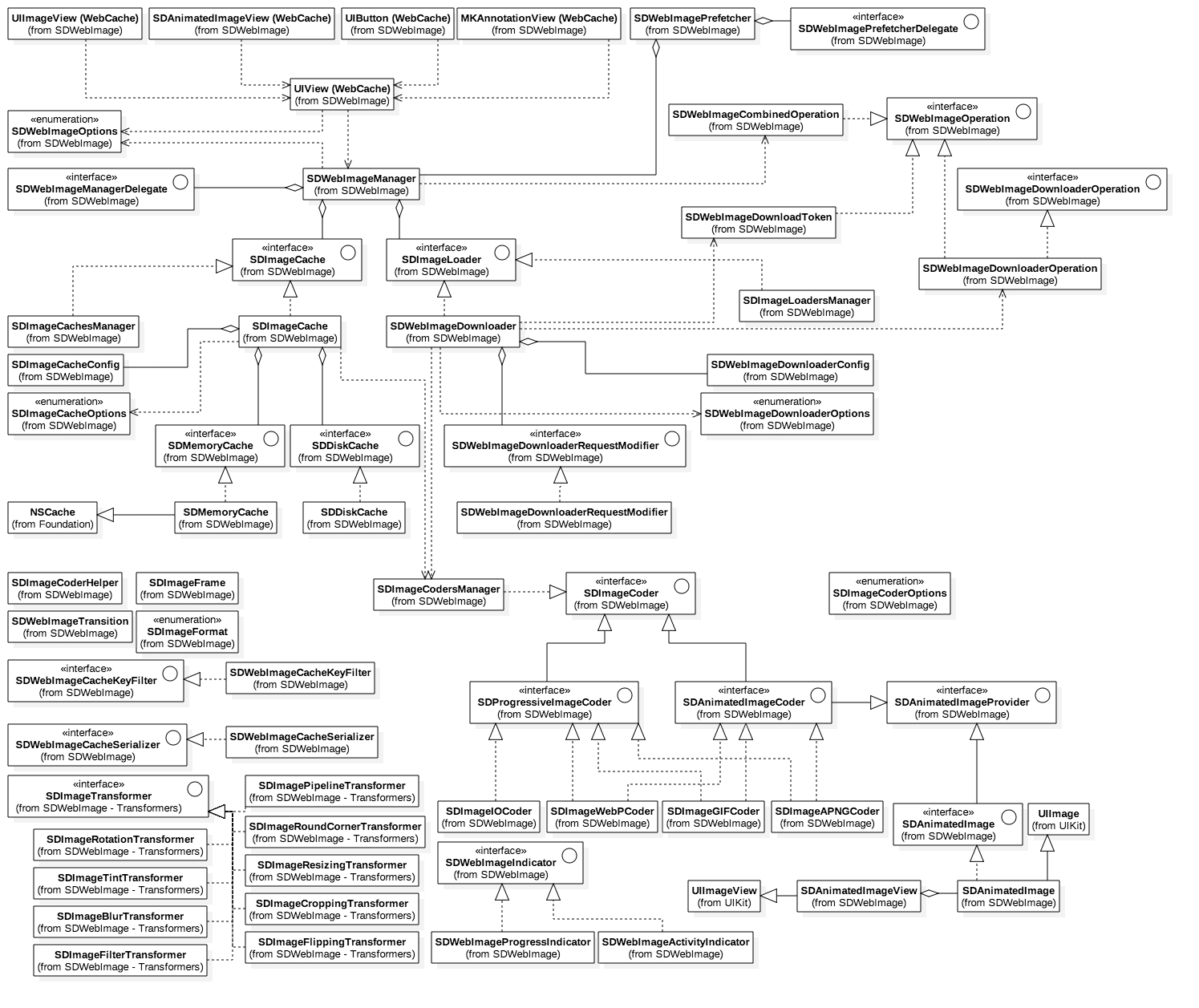
Top Level API Diagram
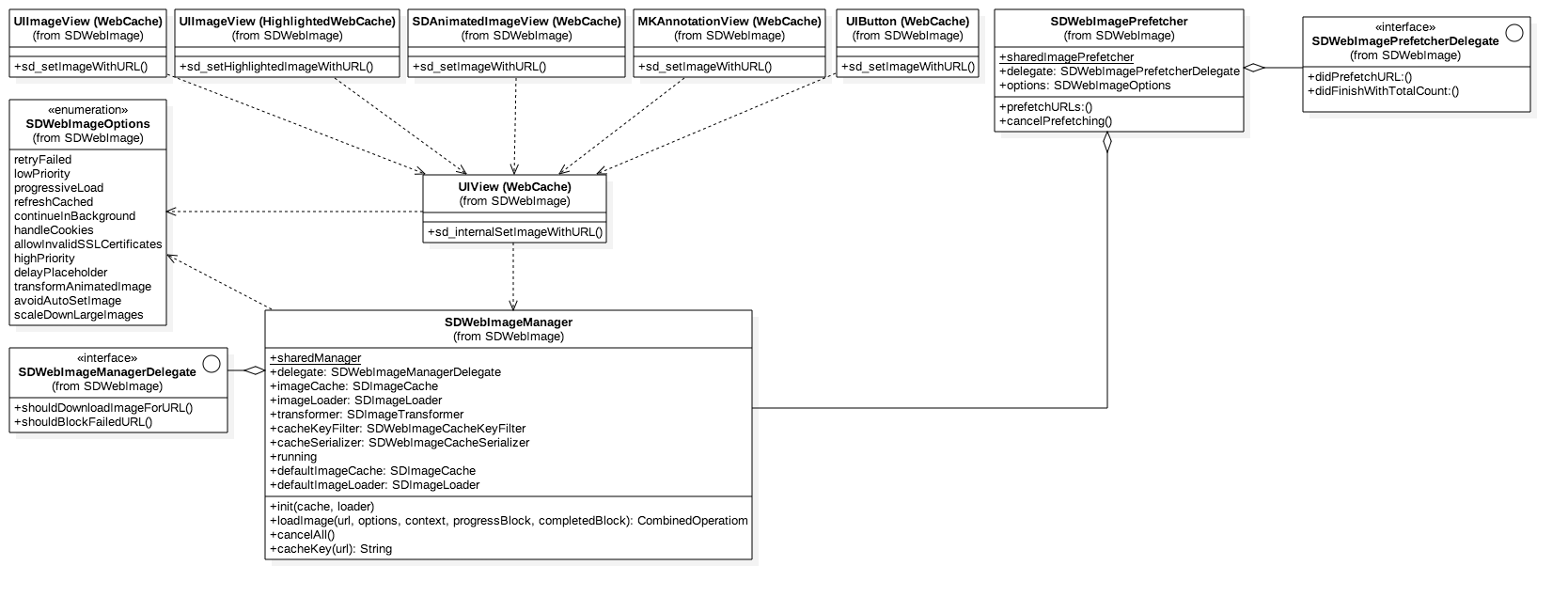
Main Sequence Diagram